An Automated and Modern Workflow for Using LaTex
Revitalize your LaTeX workflow with modern tools! Sidestep TeX Live's bloat and Overleaf's online constraints. Embrace `tectonic`—a Rust-based, efficient LaTeX engine. Harness `task` for streamlined automation. Craft modular documents with `subfiles` for seamless collaboration. Dive into a rejuvenated, efficient LaTeX experience! 🚀📄🔧
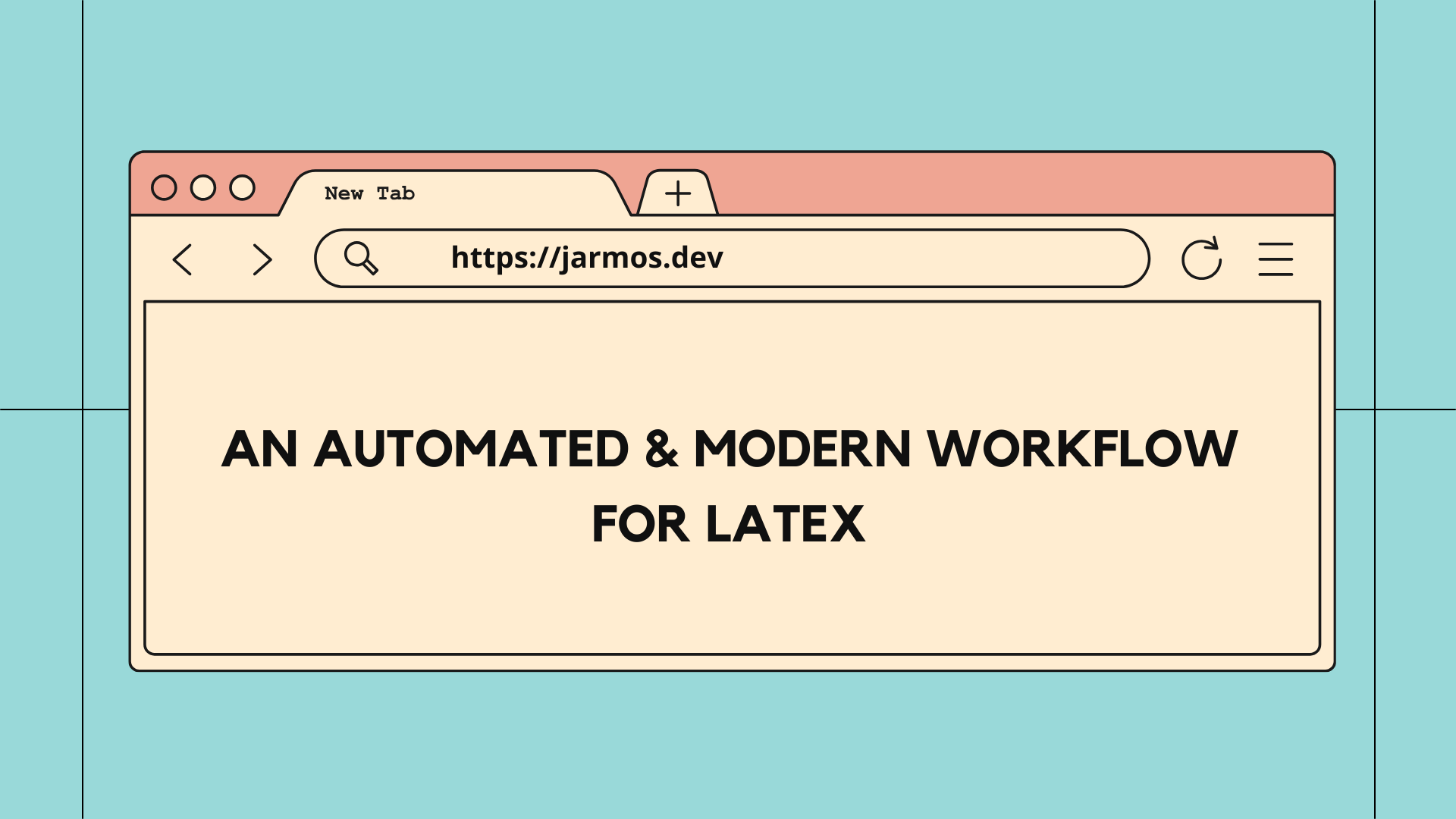
If you’re aware of or have used LaTeX in the past, you would know how archaic & antiquated its toolkit is. Sure, LaTeX distributions like TeX Live & online LaTeX editors like Overleaf alleaviates the need for any manual setting up of an environment, but those options aren’t for everyone. For example, TeX Live can be VERY bloated while Overleaf is an online editor. And Overleaf is an online web-based editor which means “no Internet == can’t work on your LaTeX projects”.
That said through this article, I hope to share how I work with LaTex by using modern tools & software. You’ll also get to see & understand what my typical LaTeX workflow is like & take it as an inspiration to develop your own workflow! But be prepared, this article will be a long one, so I hope you’ve bucket of popcorn with you ready! 😉
The Issues With Existing Tools Like Overleaf/TeX Live
If you read up a bit behind the history of
LaTeX (and it’s predecessor,
Tex), you would know the software is old &
archaic (calling LaTeX/TeX “archaic” is an understatement in my opinion). You
see the LaTeX engine (the software responsible for compiling the .tex files)
is older than GNU/Linux (not to be
confused to the Linux kernel) itself by at least a decade! Suffice to say, the
UI/UX of using LaTeX/TeX isn’t up to modern standards.
Fortunately though, software distributions like TeX Live & online editors such
as Overleaf eased most of the pain points of using LaTex/Tex. TeX Live packages
everything an user would require to use LaTex in a standalone distribution. And
it included everything like language packs, encoding, macros, a text-editor,
offline documentations of the included command-line tools & so on. You might or
mightn’t ever need those extra features when compiling the .tex files to
.pdf.
Such overloaded distributions also came at a hefty price! For instance, on a standard Ubuntu LTS release, installing the various available TeX Live distributions would use up anywhere between 1-6+ GB of storage space (see source)! I don’t know about you, but I for sure wouldn’t want to waste upwards of 6 GB of storage space simply for a bunch of redundant software I might or mightn’t ever use.
If redundant & unnecessary wastage of precious storage space bothers you as well, you could give Overleaf a try. The online editor provides a nice interface & similar to TeX Live, it already provides everything you’ll ever need to compile you PDF documents. The major (and perhaps the only) drawback of the platform for me is it’s hard dependency on Internet connectivity. For me this is a major drawback because I travel often & I would like to work on my book(s) even when I don’t have access to the Web.
The other common issues I faced with all LaTex distributions are:
- Lack of proper Language-Server Protocol (LSP) support.
- Compilation is often insanely slow even for LaTeX documents which are barely a handful of pages long!
- Set of ambiguously named command-line tools which could be integrated into one single binary by today’s standards.
On a brigher note though, all of the aforementioned issues can be resolved by using a couple of modern tools & the next section sheds light on those tools. A heads up though, some of the said tools are redundant-proof. So if you’re software developer, you can easily integrate them into your development workflow as well even when not working with LaTeX!
Introducing the Modern LaTeX Tool Kit
The “modern” LaTeX workflow I adopted recently requires a couple of software installed locally (and yes, don’t worry they’re not as bloated as TeX Live). Here are the following list of tools I use:
tectonic, a modern & self-contained TeX/LaTeX engine & a CLI tool written in Rust.taska modern & cross-platform alternative to GNU Make written in Go.- A Text Editor of your choice for example Neovim or Sublime Text 3 or Visual Studio Code which is my personal preference.
NOTE: You might want to stick around & follow me for future updates! I’m working on another write-up which aims at discussing setting up a work environment for LaTeX projects using VSCode/Neovim.
At the crux of my workflow is tectonic which is responsible for compiling the
.tex files to .pdf (and much more)! The said CLI tool is actively developed
using the Rust language & as such you can expect it to be VERY fast! The
authors of tectonic also advcates how the project stands on the shoulders of
the giants. And they say, the project wouldn’t have seen the light of the day
without the collective effort put into the
XeTeX project
(see source).
While I don’t understand how tectonic works under-the-hood, you’ve my personal
guaranteed, its as useful as a full-blown bloated distribution like TeX Live!
You needn’t worry about a package’s existence on the local machine because
tectonic is smart enough to figure it out at compile time! It’ll identify what
packages are used in the
“preamble”
& then either download them to be cached for later use. You can configure
tectonic to download packages eagerly but using the cache is preferable for
faster usages & workflow.
You should also note, the tool has two versions of the CLI; the existing
v1 & the
work-in-progress
v2
interface. I prefer using the v2 interface because of its intuitiveness & a
cargo-like user-experience. I suggest going
through the documentations I linked above to gain more knowledge about the
differences.
But for starters here’s a quick sneak peak into the differences:
# The "-X" (notice the capital "X") stands for the v2 interface.
tectonic -X build
# And this is the v1 interface which will be deprecated some day.
tectonic my-file.tex
The second tool in the box is task which is a cross-platform & modern
alternative to GNU Make. The tool is also a single binary & which was written
using Go, so you can expect it to be pretty fast & responsive! Besides, unlike
GNU Make’s Makefile, task uses a Taskfile.yml (notice its an YAML file)
which is easier & faster to write, maintain & distribute. So if you’re not
well-acquainted with the syntax of Makefile, the Taskfile.yml would be a
godsend for you. If you’re not well-acquainted with YAML, check out
this resource to learn it in a couple of minutes.
I’ve also share an example Taskfile.yml in the next section for your reference
but I also suggest checking out the
official documentations on task as well.
The third tool I use is Visual Studio Code (and on occasions Neovim as well).
This is perhaps the only tool-agnostic aspect of the entire workflow & you’re
free to choose any Text Editor of your personal preferences! But just so you
know, I chose VSCode for it’s plugin ecosystem (hence allowing me to extend
it’s base features) plus its superb LSP support. You’re free to choose ANY
Text Editor of your choice to write the .tex files. You only need them on a
local machine for compilation to .pdf file formats. Hence, in the next section
let’s dive deeper into my personal workflow & see how you can take inspiration
from it as well.
The Modern LaTeX Workflow
Throughout the rest of the article there’s been only a brief mention of the need of a more modern LaTeX workflow & the tools to make it happen. Hence, this section of the article attempts to discuss the nitty-gritty details of the LaTeX workflow! But before proceeding ahead, make sure you’ve the necessary tools installed on your local machine.
The first step of the workflow is generating a boilerplate template to base our
LaTeX work off of. To help us in that regards, tectonic provides us a handy
command to get started;
# Note, the v1 interface doesn't provide an equivalent command!
tectonic -X new
It creates a couple of .tex files (to be compiled in to a .pdf) & a TOML
file. The later of which tectonic uses to identify the location of the files
to compile & much more! To know more about it, I recommend reading its
official documentations.
But there’s a little caveat you should be aware of when using the officially
recommended way of bootstrapping a LaTeX project! The filenames doesn’t follow a
standard practice but tectonic won’t be bothered if you don’t do so. Hence,
deviating from the recommended file-naming system, here’s what my project’s base
structure looks like:
.
├── src/
│ ├── subdirectories/
│ │ └── ...
│ ├── preamble.tex
│ └── main.tex
└── Tectonic.toml
I follow the tried-and-tested
“Modular Documents”
structuring for writing individual .tex files containing specific & atomic
contents of the final product. To stitch together all the .tex files
“properly” during compilation, the
subfiles package comes to my rescue.
If this is your first time writing/using LaTeX, I STRONGLY recommend reading the hyperlinked wikia page of “Modular Documents” before venturing further.
You see, of the many quirks of LaTeX’s antiquated nature is; it doesn’t
“import” other .tex like you would expect in any other programming language!
This has been a major pain & disappointment for me (it still is but that’s a
story for another day). Without the subfiles package, the book(s) I’m
currently working on would’ve been painful to write in LaTeX.
On that note, the root of the project directory (which is usually
version-controlled for me using git) contains the
src directory & the Tectonic.toml file. The src directory contains the
subdirectories of the different sections of say a book/thesis (ignore it if you
deem it necessary). And the Tectonic.toml file on the hand is responsible for
letting tectonic know where it can find the preamble.tex, the
main.tex
file & the directory holding all those files.
As mentioned earlier, the main.tex file is responsible for importing the
preamble & the rest of the sections (if applicable) located within the
“subdirectories” at compile time.
The Tectonic.toml file other hand is how you configure tectonic to do some
heavy-lifting for you. Although I observed its not a strict requirement, it’s
best to leave it as it is because having it doesn’t hurt anyone. Here’s what the
contents of the file looks like when I’m working with tectonic:
[doc]
# The name of the project
name = "project-name"
# The tarball for 'tectonic' to use for packages.
bundle = "https://data1.fullyjustified.net/tlextras-2021.3r1.tar"
[[output]]
# The name of the generated PDF file.
name = "main"
# The file-format to output after compilation.
type = "pdf"
# The name of the 'preamble.tex' file, by default its '_preamble.tex'.
preamble = "preamble"
# The root file 'tectonic' will look for, by default it's 'index.tex'.
index = "main"
I’ve left comments in the TOML file to make it pretty self-explanatory. But I would still recommend checking out it related official documentations for more information.
The gist is, you can use this configuration file to instruct tectonic about
how & where to find the source files to compile. As such you no longer have to
pass a specific .tex file to compile thus reducing errors & unsatisfactory
compilation results. In other words, the following set commands work:
# Use this command to build the final PDF product.
tectonic -X build
# Use this command to dump partial sections of the whole document.
tectonic -X dump
# Use this command to compile a standalone PDF file like an article or resume.
tectonic -X compile
# Use this command to watch for changes & build the PDF as you write the LaTeX files.
tectonic -X watch
NOTE: None of the commands required the user to pass a .tex file.
tectonic is simply smart enough (thanks to the Tectonic.toml file) to
figure out everything!
On that note, I don’t know about you but having to not just remember but type
out multi-words commands on the Shell is tiresome for me! This is where task
comes handy for me, it not only simplifies multiple set of commands for me but
also helps in documenting them!
For reference, here’s what a minimal Taskfile.yml looks like for some of my
small-scale LaTeX projects:
version: 3
tasks:
compile:
desc: Compile the LaTeX files in to a PDF.
cmds:
- tectonic -X build --keep-intermediates --keep-logs
cleanup:
desc:
Remove unnecessary & redundant stuff like the log files & improperly
generated PDF files.
cmds:
- rm --recursive --force build
The minimal Taskfile.yml we shared up there is capable of performing the
following tasks:
-
Compile the
build/main/main.pdffile by simply runningtask compile. You no longer have to remember complicated sets of CLI commands. -
Cleanup the unnecessary files like log files, improperly generated PDF files & much more by invoking the
task cleanupcommand.
3.And also document each of the individual tasks for future reference. So, in
case you ever forget a workflow, simply run task --list (or in short
task -l) to get a “list of tasks & a description of their
functionality”.
Of course, you can configure task to simplify & automate a lot more than what
we discussed so far! So, I suggest checking out the
usage guidelines for task to customise your
workflow further.
Suggestions for Improvements
As I mentioned earlier, LaTeX is an archaic & antiquated piece of software & you’re bound to stumble across a couple of hiccups here & there. Even if you follow the workflow I shared in today’s write-up, there’s no guranteed it’ll work as expected. Fortunately, the tools I mentioned above does ease our workflow by an exponential degree. The said workflow is by no means set in stone & is a mere source of inspiration, so feel free to use it to develop your own personal LaTeX workflow!
Some aspects of the workflow which can be improved further are things like
documentations of the task. As you develop your workflow over time, your
Taskfile.yml will grow larger & you won’t be able to remember each of those
individual task! So yes, documentations are never enough, the more of it (and
wherever necessary), the better. task supports
“a long-format “summary” of an individual task”,
utilise it well.
The example Taskfile.yml I shared here is minimal, don’t stick to it try &
develop your own workflow! Create a couple more task where each one performs a
specific job, like
“build & watch for changes in the LaTeX files”
or
“build & open the generated PDF file for preview”
& much more. Pretty much the sky is your limit to what you want to automate with
the tools mentioned in this workflow.
If you still need a more hands-on approach to help you develop your own LaTeX workflow, you can check out one of the book project I’m working on. Its been open-sourced for a while now & you can even read it for free (right now & forever). So go & check out the repository of the “Writing a Technical Book in LaTeX” (the book name isn’t decided yet!).
Or if you need some refresher on LaTex, here’re some helpful resources:
- “What’re Some Good Learning Resources for a LaTex Beginner” | Tex - Stack Exchange
- “Learn LaTex in 30 Minutes” | Overleaf - The Online LaTex Editor
- “Learn LaTex” | Learn LaTex.org
- “Learn LaTex - A Beginner’s Step-by-Step Guide” | Deeptanshu D - SciSpace
On a final note I would like to let you know, if you still found working with LaTeX difficult, feel free to reach out to me! You can find me on Twitter/LinkedIn/Email & my inbox is always open! So, be sure to put aside your hesitations reach out to me with your queries.